How to register and request donations on PledgeStar
1. Go to: www.sato.pledgestar.com or click the button below
(You will need to create a new account, even if you have registered on this platform in previous years.)
TIP: You can change your language setting anytime by clicking the “LANGUAGE” dropdown menu in the top right corner.
2. Click NOT REGISTERED FOR THIS EVENT?

3. Enter a PARENT'S information and create a password. Then click SUBMIT.
- You can use the same password as previous years or create a new password.

4. Once your account has been created, scroll down to "Enter Joggers" and select ADD A JOGGER.

5. Enter your STUDENT’S name and select their current Teacher. Then click ADD.

6. If needed, add additional students by clicking ADD ANOTHER JOGGER. Continue until all students have been added.
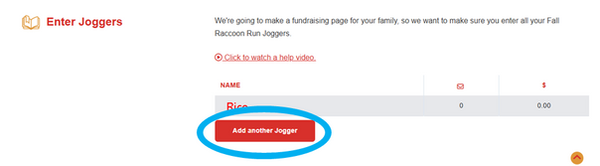
Before sending a donation request, we recommend personalizing your account by adding your student’s picture. Family and friends are more likely to donate when you personalize the request. To add a photo or edit the pledge request text, click “SAMPLE REQUEST & PHOTO”.

5. Click “ADD FAMILY & FRIENDS + TRACK DONATIONS” to start sending donation requests. To get started sending a request, click “ADD A FAMILY OR FRIEND”.

Complete the form below. Click “SEND” when done.
NOTE: You can personalize your message or change the language here

Add the full name of the person the request is being sent to. This name is for tracking donations. You can add a nickname (i.e., Grandma) below.
IF you wish for the request to be sent via email, enter the recipient’s email address. Email will be sent from Sato Elementary.
NOTE: If you enter BOTH an email address and a phone number, the recipient will receive two requests.
IF you wish for the request to be sent via text message, enter the recipient’s phone number.
Add the recipient’s nickname (i.e., Grandma, Auntie Sarah).
Send another request by clicking “ADD ANOTHER FAMILY OR FRIEND”.
You can view the status of sent requests by clicking on recipient’s name under FAMILY OR FRIENDS list.
Once a request is sent, you can share your student’s fundraising information other ways by clicking “SHARE ON SOCIAL MEDIA AND OTHER WAYS”. From here you can:

Share your student’s fundraising page on Facebook or X (previously Twitter). Note: Button sharing via Instagram is not supported at this time).
Copy the link to share your student’s fundraising page via other ways (email, chat, etc.)
Download a letter with a QR code to your student’s fundraising page.
You can view the total amount of donations received by clicking “PROGRESS”.
Please note: Employer donation matches can take up to 60 days to be received and may not be reflected on the online platform right away.

If at any point you need help, look for help videos that appear in each section.
If you have any additional questions, please email fundraising@satocommunity.org.
